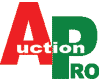참조 : https://codex.wordpress.org/Changing_File_Permissions
On computer filesystems, different files and directories have permissions that specify who and what can read, write, modify and access them. This is important because WordPress may need access to write to files in your wp-content directory to enable certain functions.
Permission Modes
|
1 2 3 4 5 6 |
7 5 5 user group world r+w+x r+x r+x 4+2+1 4+0+1 4+0+1 = 755 |
The permission mode is computed by adding up the following values for the user, the file group, and for everyone else. The diagram shows how.
- Read 4 – Allowed to read files
- Write 2 – Allowed to write/modify files
- eXecute1 – Read/write/delete/modify/directory
|
1 2 3 4 5 6 |
7 4 4 user group world r+w+x r r 4+2+1 4+0+0 4+0+0 = 744 |
Example Permission Modes
| Mode | Str Perms | Explanation |
|---|---|---|
| 0477 | -r–rwxrwx | owner has read only (4), other and group has rwx (7) |
| 0677 | -rw-rwxrwx | owner has rw only(6), other and group has rwx (7) |
| 0444 | -r–r–r– | all have read only (4) |
| 0666 | -rw-rw-rw- | all have rw only (6) |
| 0400 | -r——– | owner has read only(4), group and others have no permission(0) |
| 0600 | -rw——- | owner has rw only, group and others have no permission |
| 0470 | -r–rwx— | owner has read only, group has rwx, others have no permission |
| 0407 | -r—–rwx | owner has read only, other has rwx, group has no permission |
| 0670 | -rw-rwx— | owner has rw only, group has rwx, others have no permission |
| 0607 | -rw—-rwx | owner has rw only, group has no permission and others have rwx |
Permission Scheme for WordPress
Permissions will be different from host to host, so this guide only details general principles. It cannot cover all cases. This guide applies to servers running a standard setup (note, for shared hosting using “suexec” methods, see below).
Typically, all files should be owned by your user (ftp) account on your web server, and should be writable by that account. On shared hosts, files should never be owned by the webserver process itself (sometimes this is www, or apache, ornobody user).
Any file that needs write access from WordPress should be owned or group-owned by the user account used by the WordPress (which may be different than the server account). For example, you may have a user account that lets you FTP files back and forth to your server, but your server itself may run using a separate user, in a separate usergroup, such asdhapache or nobody. If WordPress is running as the FTP account, that account needs to have write access, i.e., be the owner of the files, or belong to a group that has write access. In the latter case, that would mean permissions are set more permissively than default (for example, 775 rather than 755 for folders, and 664 instead of 644).
The file and folder permissions of WordPress should be the same for most users, depending on the type of installation you performed and the umask settings of your system environment at the time of install.
Typically, all core WordPress files should be writable only by your user account (or the httpd account, if different). (Sometimes though, multiple ftp accounts are used to manage an install, and if all ftp users are known and trusted, i.e., not a shared host, then assigning group writable may be appropriate. Ask your server admin for more info.) However, if you utilize mod_rewrite Permalinks or other .htaccess features you should make sure that WordPress can also write to your /.htaccess file.
If you want to use the built-in theme editor, all files need to be group writable. Try using it before modifying file permissions, it should work. (This may be true if different users uploaded the WordPress package and the Plugin or Theme. This wouldn’t be a problem for Plugin and Themes installed via the admin. When uploading files with different ftp users group writable is needed. On shared hosting, make sure the group is exclusive to users you trust… the apache user shouldn’t be in the group and shouldn’t own files.)
Some plugins require the /wp-content/ folder be made writeable, but in such cases they will let you know during installation. In some cases, this may require assigning 755 permissions. The same is true for /wp-content/cache/ and maybe /wp-content/uploads/ (if you’re using MultiSite you may also need to do this for /wp-content/blogs.dir/)
Additional directories under /wp-content/ should be documented by whatever plugin / theme requires them. Permissions will vary.
|
1 2 3 4 5 6 7 8 9 10 11 12 13 14 15 16 17 18 |
/ |- index.php |- wp-admin | `- wp-admin.css |- wp-blog-header.php |- wp-comments-post.php |- wp-commentsrss2.php |- wp-config.php |- wp-content | |- cache | |- plugins | |- themes | `- uploads |- wp-cron.php |- wp-includes `- xmlrpc.php |
Shared Hosting with suexec
The above may not apply to shared hosting systems that use the “suexec” approach for running PHP binaries. This is a popular approach used by many web hosts. For these systems, the php process runs as the owner of the php files themselves, allowing for a simpler configuration and a more secure environment for the specific case of shared hosting.
Note: suexec methods should NEVER be used on a single-site server configuration, they are more secure only for the specific case of shared hosting.
In such an suexec configuration, the correct permissions scheme is simple to understand.
- All files should be owned by the actual user’s account, not the user account used for the httpd process.
- Group ownership is irrelevant, unless there’s specific group requirements for the web-server process permissions checking. This is not usually the case.
- All directories should be 755 or 750. (모든디렉토리는 755 또는 750 이어야 합니다.)
- All files should be 644 or 640. Exception: wp-config.php should be 600 to prevent other users on the server from reading it. ( wp-config.php 에서 다른 사용자가 읽지 못하도록 600으로 하고 그외 파일은 644 또는 640으로 한다.)
- No directories should ever be given 777, even upload directories. Since the php process is running as the owner of the files, it gets the owners permissions and can write to even a 755 directory.
(업로드 디렉토리라 해도 권한은 777로 주어지지 않아야 한다.PHP 프로세스가 파일의 소유자로 실행되기 때문에, 소유자 권한을 얻고 755 디렉토리로도 작성할 수 있다. = 업로드는 755로 준다. )
|
1 2 3 4 5 6 7 8 9 |
/var/www/wordpress 경로 아래에 있는 디렉토리 찾아 chmod 755 로 변경 sudo chmod -R 755 /var/www/wordpress (sudo find /var/www/wordpress -type d -print0 | sudo xargs -0 chmod 755) /var/www/wordpress 경로 아래에 있는 파일 찾아 chmod 644 로 변경 sudo chmod -R 644 /var/www/wordpress (sudo find /var/www/wordpress -type f -print0 | sudo xargs -0 chmod 644) |
소유자 변경
sudo chown -R user:user /var/www/wordpress
셀변경
sudo chsh -s /bin/sh user
홈디렉토리 변경
usermod -d /var/www/ user
Using an FTP Client
FTP programs (“clients”) allow you to set permissions for files and directories on your remote host. This function is often called chmod or set permissions in the program menu.
In a WordPress install, two files that you will probably want to alter are the index page, and the css which controls the layout. Here’s how you change index.php – the process is the same for any file.
In the screenshot below, look at the last column – that shows the permissions. It looks a bit confusing, but for now just note the sequence of letters.
Right-click ‘index.php’ and select ‘File Permissions’
A popup screen will appear.